Google Meet and Zoom are two of the most popular web meeting applications on the market. Many business people use both apps during the course of the day.
Zoom is available to anyone with an email address. Google Meet is available to Google Workspace subscribers (various plans) and consumer Gmail subscribers.
The following is a comparison of Google Meet and Zoom.
Pricing
Google Meet
For business users, Meet is included in the price of Google Workspace. Google Workspace has four tiers of pricing.
Meet is also included in Google Workspace Essentials. Workspace Essentials is designed for organizations that are already using a product such as Microsoft Office 365 for email and calendaring.
For meetings hosted with the consumer version of Google Meet, attendees must have a consumer Google account or a Google Workspace account. For attendees who don’t have or want a Gmail address, it is possible to create a Google account without Gmail.
Here are the differences between the consumer and business versions of Google Meet.
Zoom
Zoom has a freemium pricing model. The free version caps meetings at 40 minutes.
For meetings longer than 40 minutes, the Pro version or higher is required. Pro costs $15.99 per month per host.
How each app runs
Google Meet
Google Meet does not have a locally installed desktop application—it only runs from a browser tab.
As such, Meet does not have control over Windows, macOS, or Linux operating systems. The user experience on a Chromebook is the same as on a Windows computer, a Mac, or a Linux computer. There is, however, an installed app for iOS and Android.
A meeting can be launched from Google Calendar, Gmail, or a browser tab. The URL for the latter is https://meet.google.com.
Zoom
Zoom can be run from a browser tab. However, most users have the downloadable Zoom Client for Meetings installed locally, as the download process begins automatically when someone starts or joins their first meeting.
The local app gives Zoom control over the host and participant computers. For example, there’s an option to “enable hardware acceleration for receiving videos.” There are also noise-canceling options that rely on local control.
Attendee view
Zoom
One of the most popular interface features of Zoom is Gallery View, a.k.a. Brady Bunch view. This view displays up to 25 participants per screen by default. There’s an option to display up to 49 participants per screen.
Google Meet
Meet has a “tiled” layout that displays up to 16 call participants at once.
Audio options
Zoom
Zoom has a number of audio options, including the ability to test both the microphone and speaker.
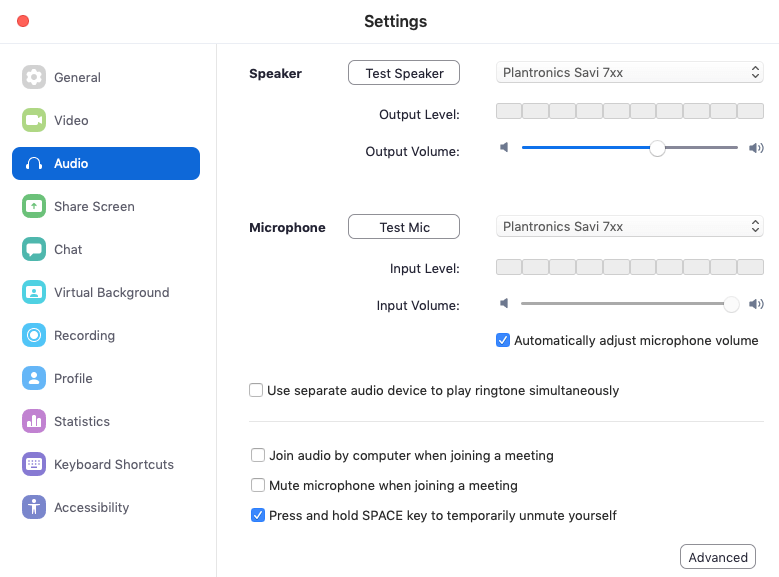
Advanced audio options allow for suppressing background noise, such as an air conditioner. Intermittent background noises, such as chair movement and keyboard sounds can also be suppressed.
Google Meet
In contrast to Zoom, Google Meet’s audio options are basic. There is an option to test the selected speakers. Meet will warn a host or participant about the potential for audio feedback if the mic and speaker functions are using different devices.
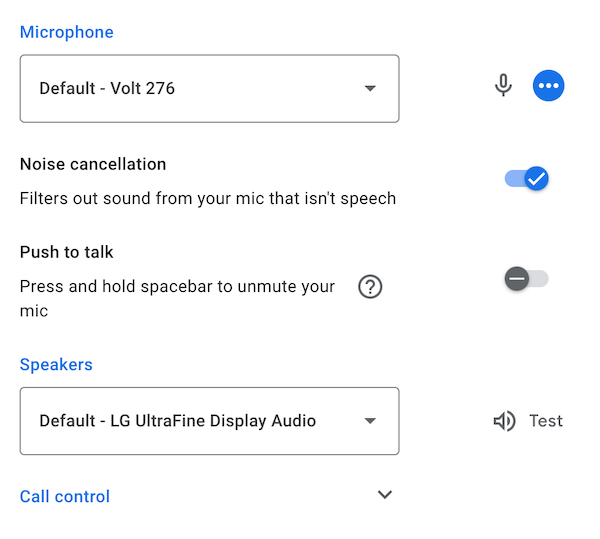
Noise cancellation is not available on the entry-level Google Workspace Business Starter edition.
Meet has on-the-fly close captioning. There’s an option for near real-time voice-to-text of participants’ words, along with translation options.
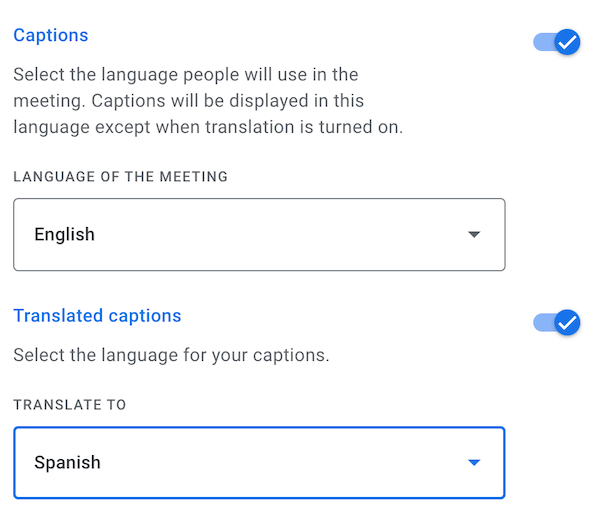
Video options
Zoom
Among Zoom’s video options is the ability to scale down a wide-angle camera’s aspect ratio to 4:3. Also, a user can decide whether or not to view a mirror image of themselves and their background.
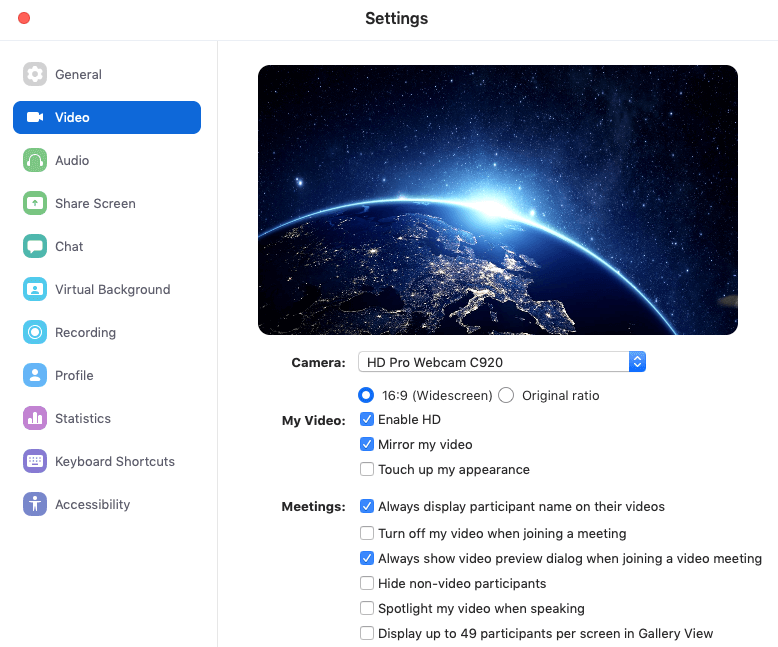
A popular feature of Zoom is Virtual Background, which lets a host or participant use an image or video file as a backdrop. This effect can be enhanced with a green screen.
For older machines that do not meet hardware and software requirements, a green screen is required. Video files are not supported with older hardware/software combinations.
Google Meet
As is the case with audio, Meet’s video options are straightforward.
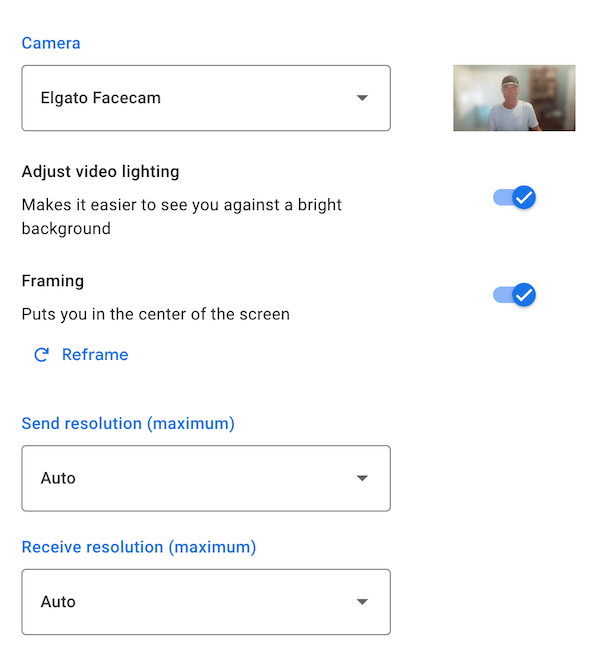
Since the original release of Meet, Google added the ability to replace the background with an image.
Desktop sharing
Both Zoom and Meet allow for sharing either a single application or sharing the entire desktop. A browser counts as an application. When a browser like Chrome or Firefox is shared, all tabs are visible. Here are a couple of differences on the topic of desktop sharing:
Zoom
Zoom allows for sharing computer sound and content from a second camera. If the host shares a video clip, Zoom gives the option to optimize the clip for sharing. A shared screen can be annotated with a number of different tools.

Google Meet
Google Meet lets users display a specific tab on their Google Chrome browser, a more granular desktop sharing option than Zoom and others provide.
This feature allows video content along with the audio to be seen and heard by all participants.
Google Workspace users can join or start a meeting from within a Doc, Spreadsheet, or Presentation by clicking the camera icon in the top right.
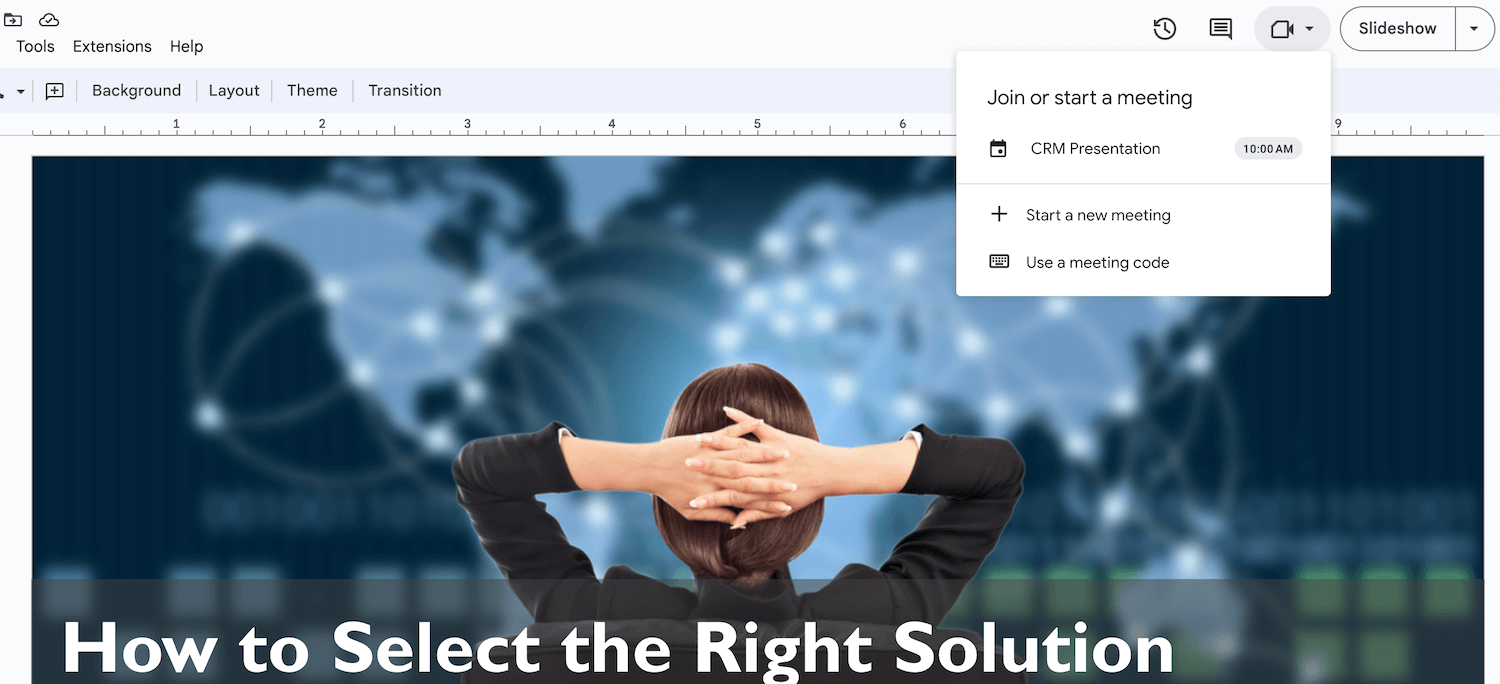
Participant muting
Zoom
Zoom gives a host the ability to mute all participants with two clicks. When all participants are muted, there is an option to specify whether users can unmute themselves or not.
Google Meet
Meet does not yet allow for muting all participants. Adding this functionality is a popular request, especially among educators.
Integrations
Zoom
Zoom lists a wide variety of integrations and connectors in its app marketplace. The 19 categories of apps include CRM, marketing, and even telehealth.
Google Meet
Meet has integration touchpoints with Google Calendar, Gmail, Docs, Slides, Sheets, and Chrome. Since the app is 100% browser-based, third parties like the publisher of Meet Enhancement Suite can develop add-on functionality in the form of a Chrome extension.
Consumer Google Meet works with the Google product, Nest Hub Max.
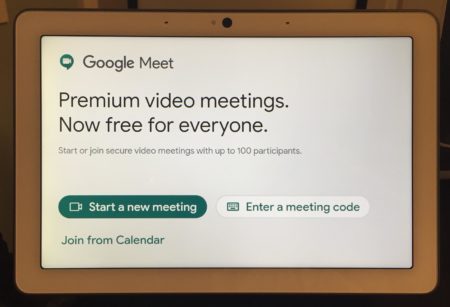
Google Meet vs Zoom: Security & Privacy
Zoom
In 2020 and earlier, Zoom had been the subject of criticism for the app’s security holes and the company’s privacy policies. This put pressure on Zoom to fix security issues and address privacy concerns. Today, Zoom has a broad set of security features.
Google Meet
Google Meet has end-to-end encryption along with a number of other security and privacy features. According to Google, the fact that Meet runs entirely in the browser, “limits the attack surface for Meet and the need to push out frequent security patches on end-user machines.”
Frequently Asked Questions
Google Meet is included in the price of Google Workspace. Google Meet is also included with free consumer Gmail accounts.
You do not need a Google account to join a Google Meet meeting that is hosted by a Google Workspace user. You do need a Google account to join a Google Meet meeting that is hosted by a consumer Gmail user.
To start a meeting, go to https://meet.google.com. Click on “Join or start a meeting.” Enter a meeting name and then share the link. Click the ‘Continue’ button and then click the ‘Join now’ button to start the meeting. Once you’ve started the meeting, you can copy the joining information and share it.

