Many people need a free Google Account. However, they don’t want or need a Gmail address. This includes longtime users of a personal email service from Microsoft, Yahoo, AOL, Comcast, and others.
In business, this includes individuals whose company uses Microsoft 365 as its email platform.
Just a few of the reasons you may want to create a Google Account (without Gmail) are:
- You were invited to join a Google Meet that was created from a Gmail account (as opposed to from a Google Workspace account)
- You were sent an email inviting you to edit a Google Doc, Sheet, Presentation, or another app
- You want to set up Google Analytics using a business email address
- You want 15GB of free cloud storage for backups and for sharing large files
- You need a Google Pay account
- You want to create a free website using Google Sites
- You want a personal YouTube channel
- You purchased one or more Nest products from the Google Store and need a Google account to set them up
Here are the steps for creating your Google account and skipping over the Gmail address option:
Note: the screens you see may vary — the most important point is to look for text like ‘use your existing email.’
1. If you are already logged into a business Google account, open a private or incognito browser window.
2. Go to https://accounts.google.com
3. Click the ‘Create account’ button and select ‘For my personal use’ from the dropdown.
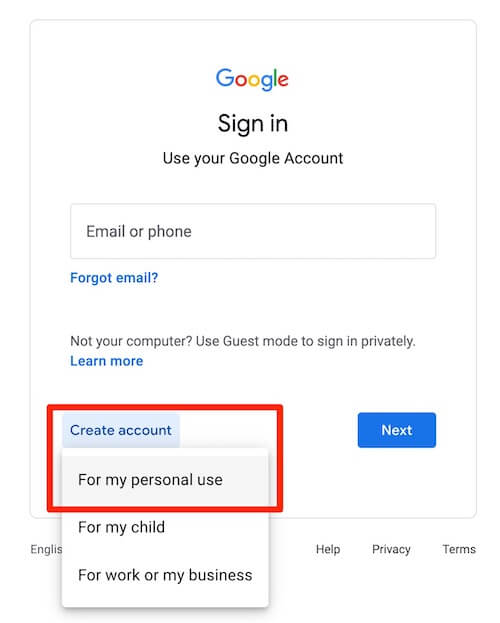
4. Enter your first name and, optionally, your last name.
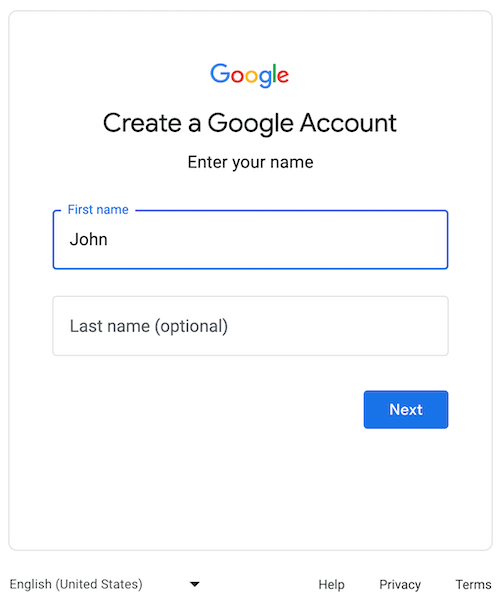
5. Enter your birthday and gender. You can choose not to specify your gender or you can add a custom gender.
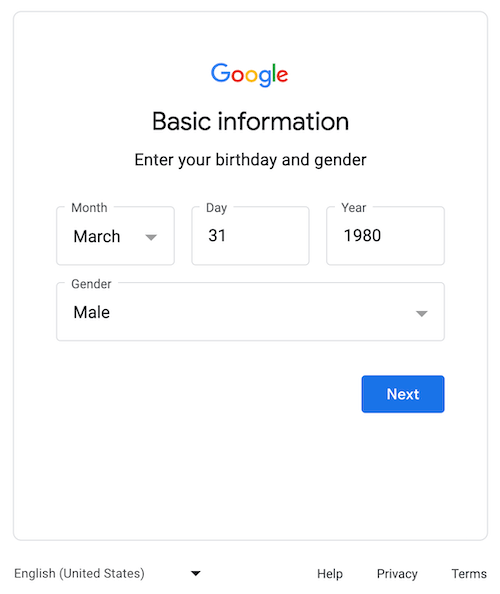
Note: Your date of birth will not be displayed anywhere. This is requested because some Google services have age requirements.
6. Below the field that prompts for a Username @gmail.com field, click ‘Use your existing email.
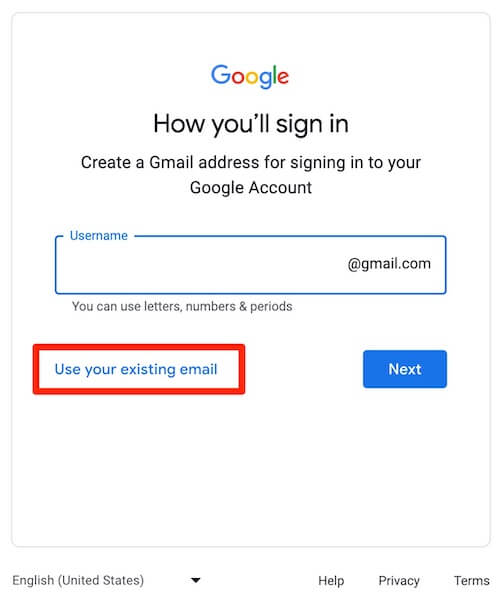
7. Enter your existing email address.
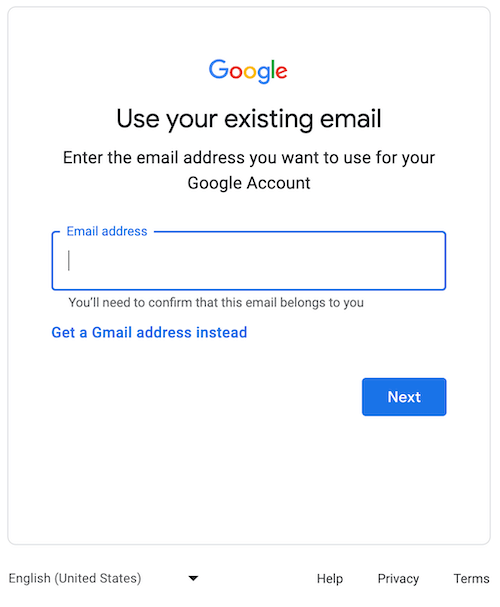
8. Click the Next button.
Tip: Enter a strong password or passphrase that you have never used before. A randomly generated, four-word passphrase takes on the order of millions of centuries to brute force crack.
9. Confirm your new account via the existing email address that you provided.
10. Provide your phone number when prompted. You will receive a text or call with a verification code.
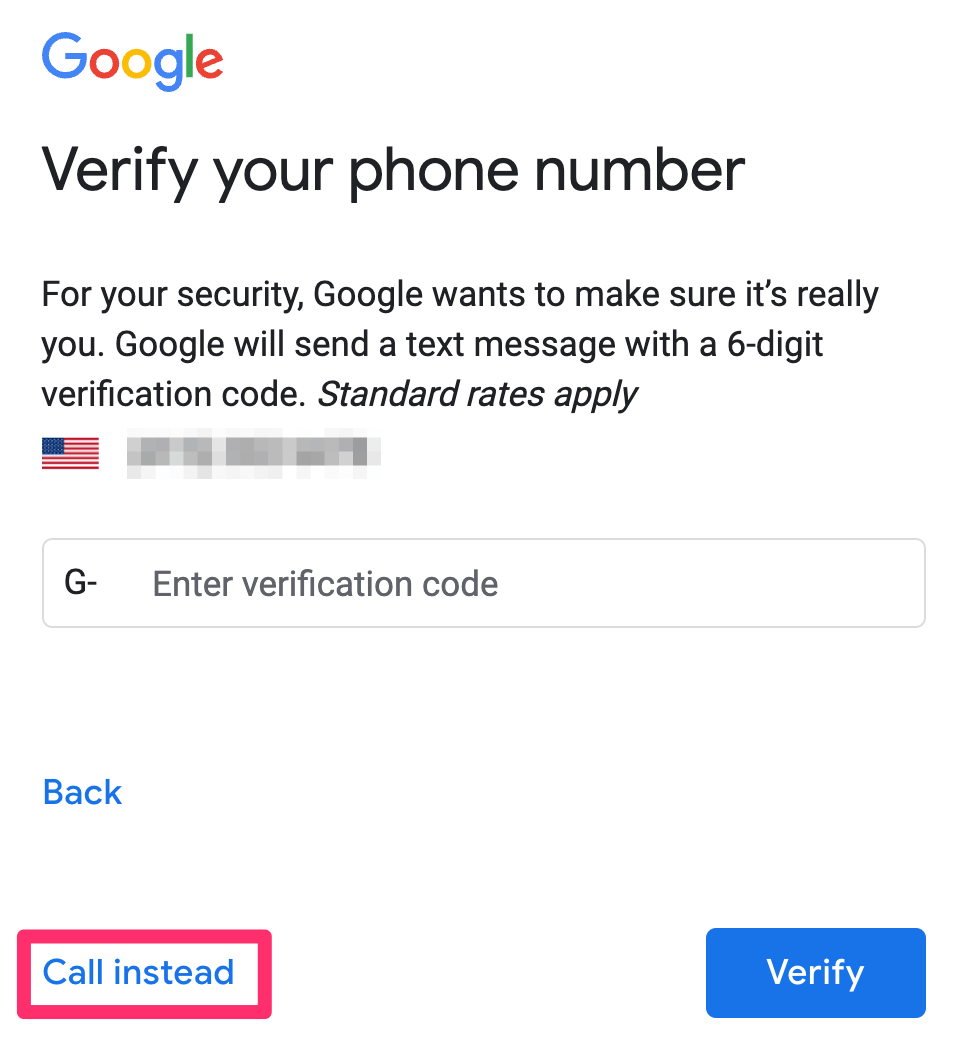
Recommended: Set up 2-Step Verification. This can be done in the Security section of My Account.
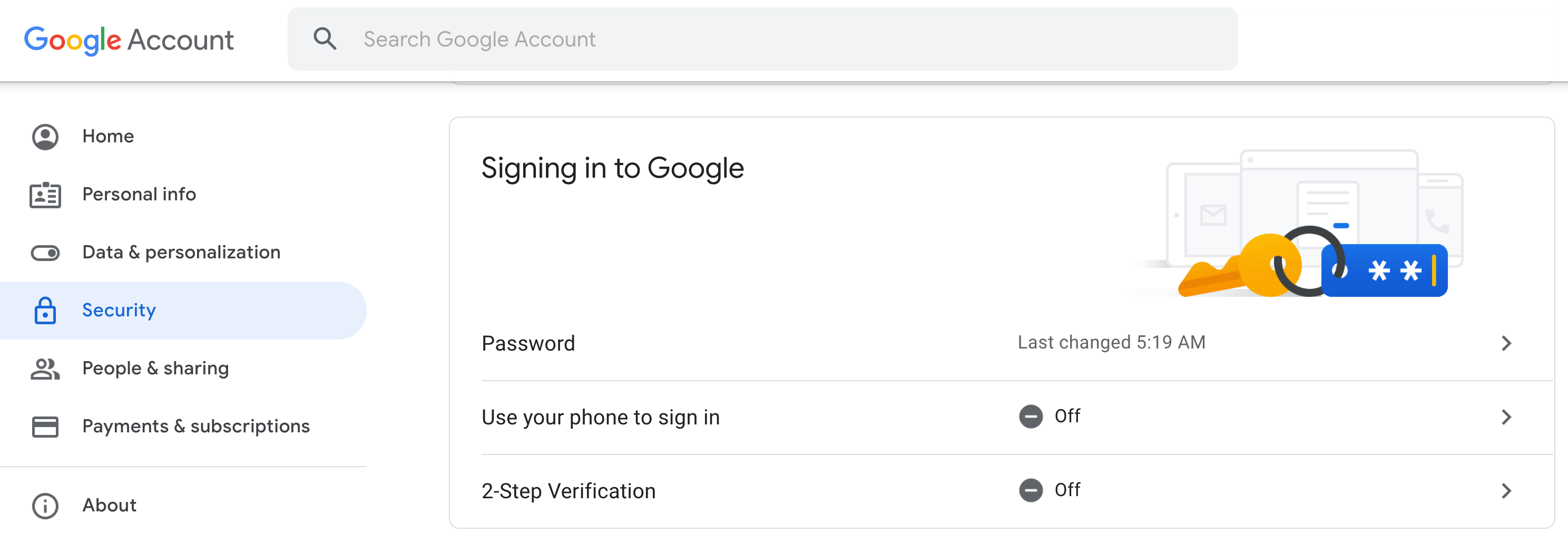
Once your Google account is set up, you’ll find other options that are not listed at the beginning of this article. For example, you can upload certain photos to https://photos.google.com.
You can get 100 GB of Google Drive storage for $1.99 per month or 2 TB of storage for $9.99 per month. Then, you can back up any or all files from your computer’s local drive to the cloud using a free app called Google Drive for desktop.


