Google Sheets is a productivity application that comes with free consumer Gmail and Google Workspace [for business].
Sheets is a cloud-based spreadsheet application. No desktop software is needed to create and edit spreadsheets. Spreadsheets are stored in the cloud on a virtual drive called Google Drive.
Google Sheets can be used for everything from basic calculations to sophisticated data analysis.
Google Sheets has most of the functionality of a traditional “rows & columns” desktop spreadsheet application.
The fact that it’s cloud-based means more capabilities, including sharing, collaboration, data exchange with other applications, and publishing data visualizations in other Google apps and on websites.
So, how does Google Sheets work? Here are some of its capabilities.
Templates
Several business and personal templates in Google Sheets provide a few examples of how Sheets can be used.
A sole proprietor could use a template created by accounting vendor Xero to track and report on revenue and expenses.
You can view a copy of this template even if you don’t have a Google account (we’ve shared one publicly).
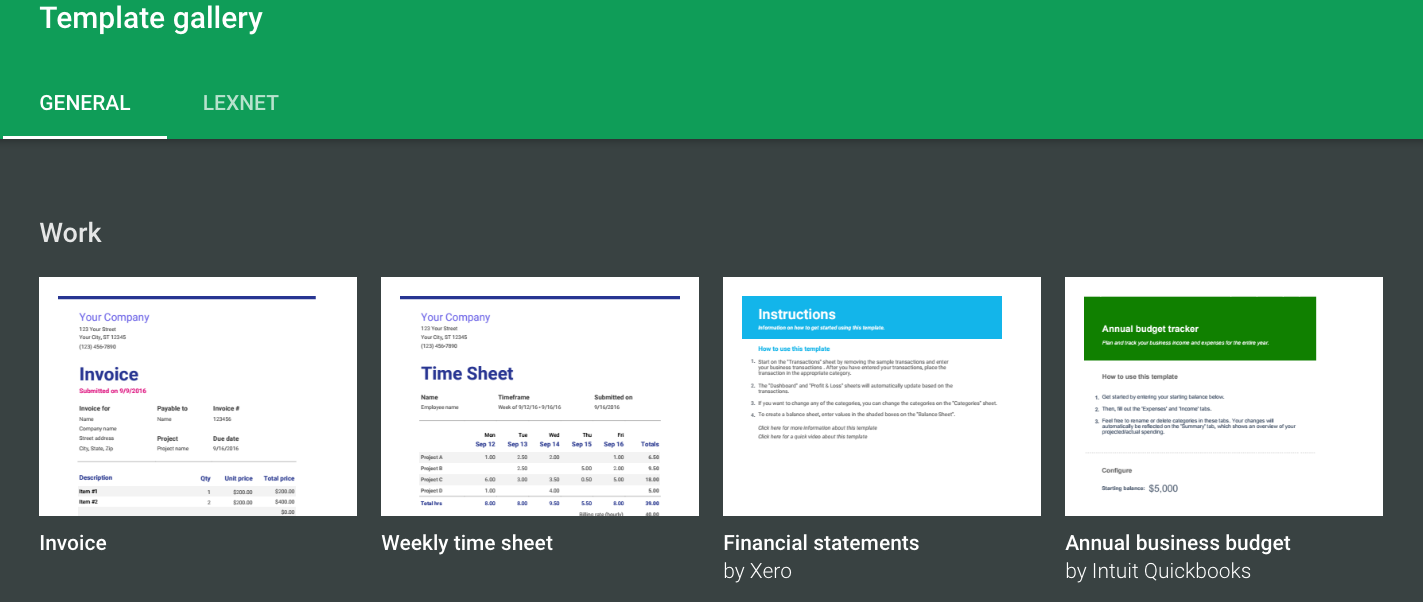
Functions
Google Sheets includes over 400 functions. A simple and commonly used function is SUM, which “returns the sum of a series of numbers and/or cells.”
GAMMA.DIST is a less commonly used function that only a statistician can love. It “calculates the gamma distribution, a two-parameter continuous probability distribution.”
Functions are arranged in the following categories:
- Array
- Database
- Date
- Engineering
- Filter
- Financial
- Info
- Logical
- Lookup
- Math
- Operator
- Parser
- Statistical
- Text
There’s something for everyone, whether a user is in engineering, finance, marketing, sales, operations, or management.
Large language models like Google’s Gemini and ChatGPT can help create formulas based on functions.
Pivot Tables and Charts
Pivot tables can be used to summarize data that has repeating parameters.
For the functions listed above, we did the following:
- Copied the list of functions from the table on the Google page
- Pasted them into a Google Sheet (view the sheet in a new tab)
- Pivoted on the Function name
- Created a pivot chart
- Published and embed the “live” chart below
Smart Chips
Different from text links, Smart Chips stand out visually on a Sheet. They display a card on hover. Smart Chips that can be inserted into a Sheet’s cells include
- Place
- Document
- Person
- Event
- Finance
- YouTube
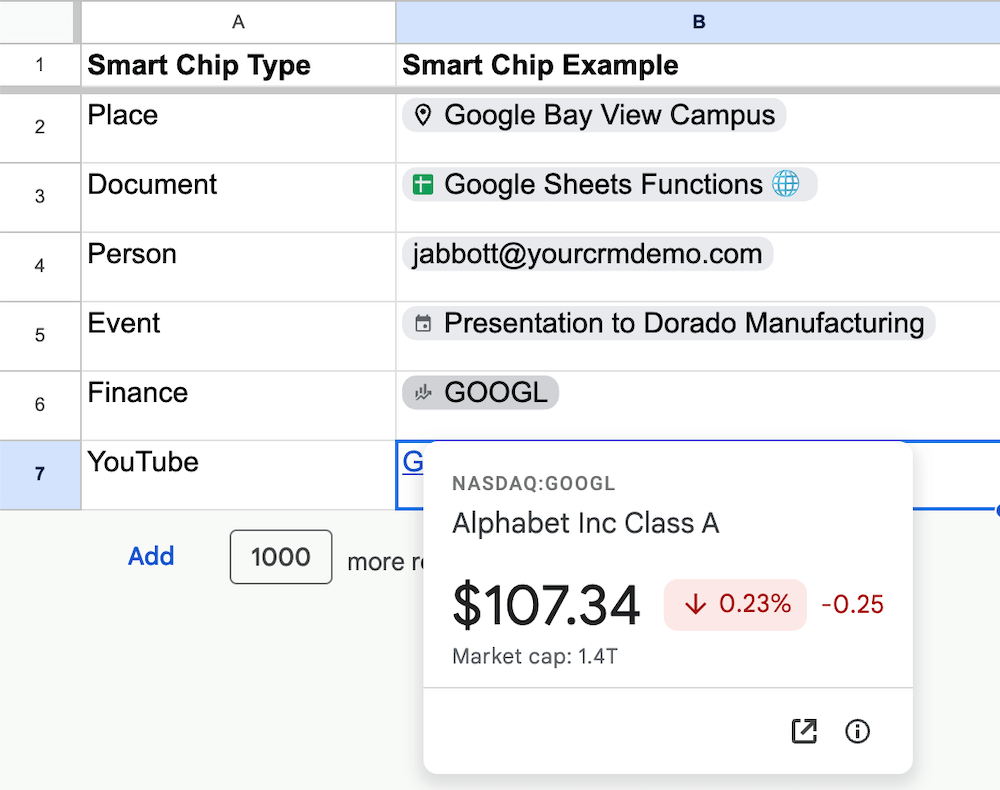
Filtering
Google Sheets has multiple filtering options.
Select ‘Filter views’ or ‘Add a slicer’ from the Data menu. Slicers are an easy way to view subsets of ranges or pivot tables.
Google Sheets Add-ons
There are many add-ons for Google Sheets, some of which allow for pulling in data from other sources such as Google Search Console and CRM systems.
- There’s a Google Sheets add-on for Salesforce from Google Cloud called Salesforce Connector for Sheets.
- The free Search Analytics for Sheets version lets you pull in up to 25,000 rows from Google Search Console.
- Using Zapier, Google Sheets can integrate with thousands of different cloud applications.
Collaboration
As with Google Docs, Google Sheets can be selectively shared with anyone within or outside an organization with a Google account. Once a spreadsheet is shared, there are several collaboration options.
A Google Sheets sheet can be downloaded in a variety of formats, including
- Microsoft Excel (.xlsx)
- OpenDocument format (.ods)
- PDF (.pdf)
- Comma-separated values (.csv)
- Tab-separated values (.tsv)
Google Sheets cell ranges and charts can be embedded in Google Docs, Google Slides, and Google Sites.


