Google has introduced native Gmail Offline for business (Google Workspace) and consumer users of Gmail.
This means that Gmail users can now read, reply to and compose emails while not connected to the internet. What’s more, no Chrome extension is needed.
It also means that people who current use a local email client in conjunction with Google Workspace, mainly for offline access, may find that the local client is no longer needed.
Google Workspace Admin Setup for Gmail Offline
For organizations that use Google Workspace, an administrator has to first enable the new Gmail (during the early adopter phase) and also enable Gmail Web Offline. There is also an option to not give users a choice as to whether to delete offline data when they log out of their Google account or change their password. With this selection, offline data will be always be deleted on log out.
The administrative options can be found under Apps > Google Workspace > Gmail > User Settings > End User Settings section.
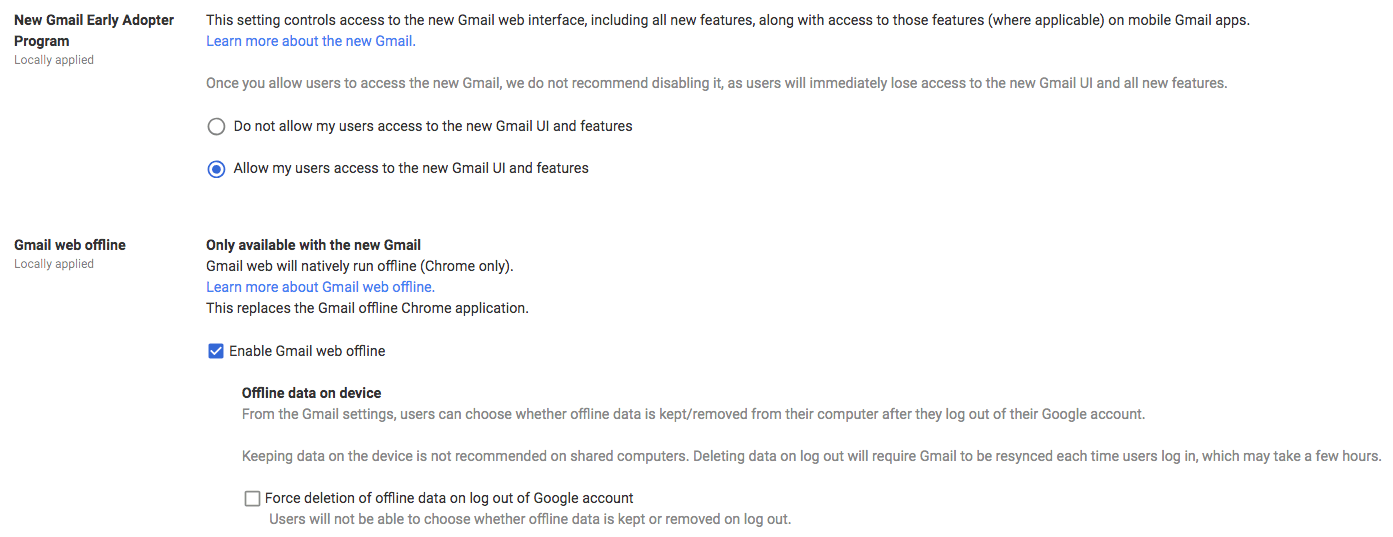
Gmail User Settings for Offline
Once the administrative options are set up, a Google Workspace who wants to use Gmail Offline can go into Gmail Settings. check Enable Offline Email. Once this has been checked, there are several options.
Emails from the last 7, 30 or 90 days can be synchronized down to the local drive. The synchronization of attachments can be optionally disabled to save space on the local drive.
Last, there’s an option to remove offline data any time the user logs out of the Google account or changes the password. The caveat here is that resynchronizing data down to the local drive could take a long time.
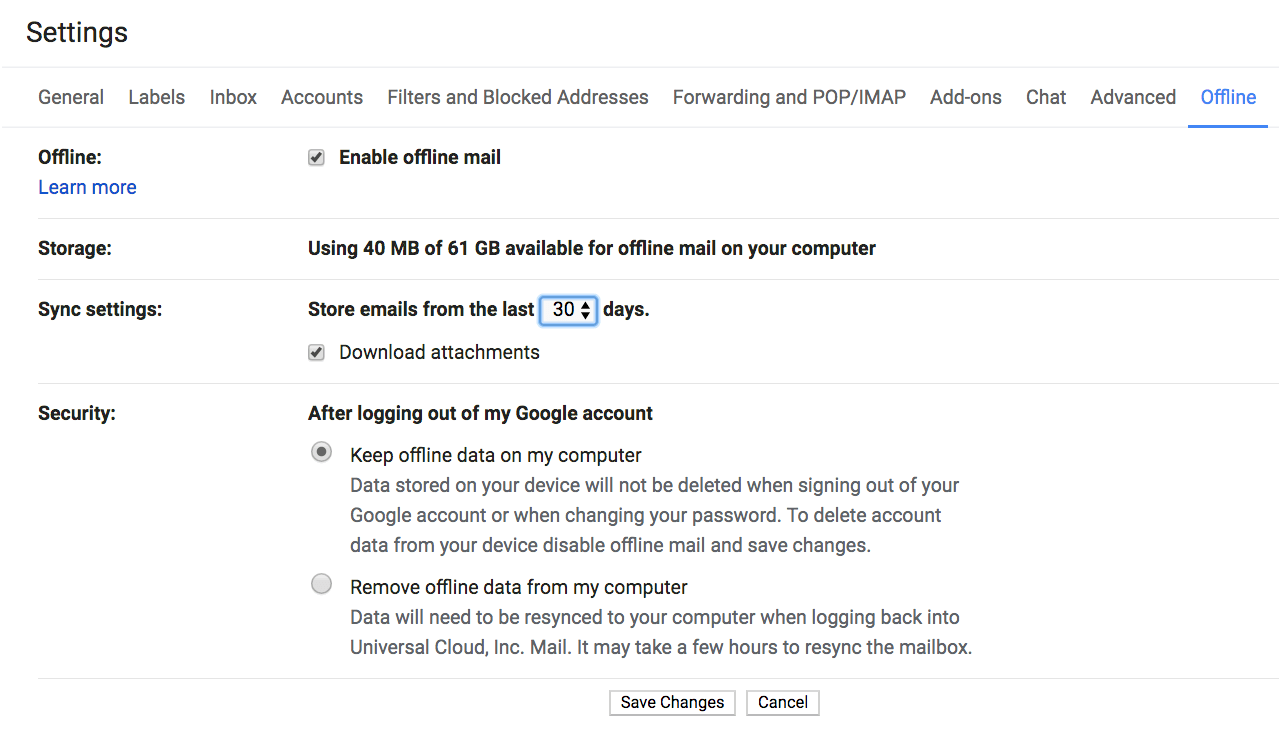
After saving changes, the following warning will pop up. This is presumably because local storage is being used, which may affect other user accounts on the same machine. Clicking “Got It” bypasses the warning.
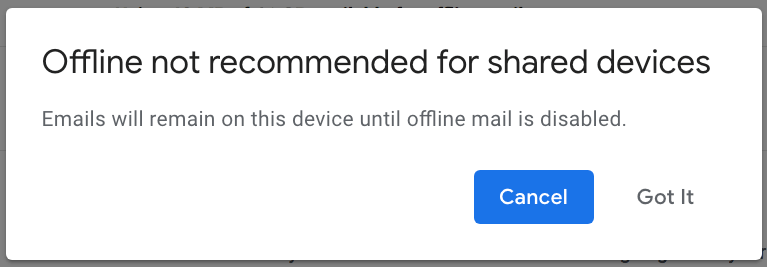
Once Gmail Offline has been enabled, there will be a spinner in the top right of the screen. Once all data has been synchronized with a local drive, the spinner will turn into a “sync ready” icon (the check mark inside the circle):
![]()
When there is no internet connection, the icon will change to a Gmail Offline icon:
![]()
Note that if you are using multiple Gmail and/or Google Workspace accounts, all settings are specific to each account. A user could, for example, work with their business Gmail account offline, but not synchronize their personal Gmail with their local drive.
Related:
14 Reasons to Move Your Business From Free Gmail to Google Workspace

