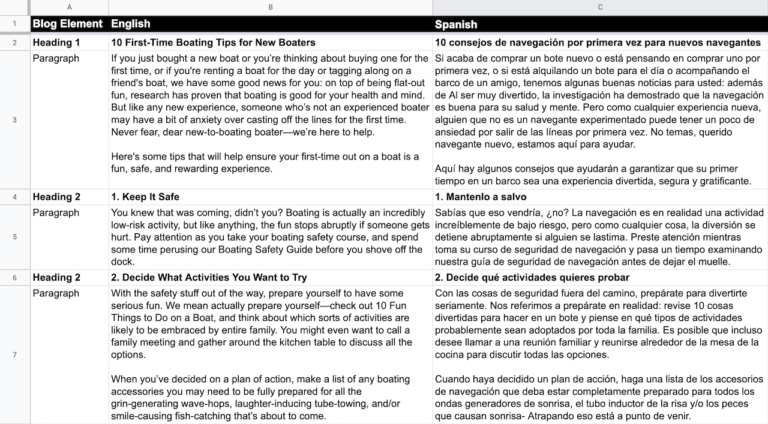If you want to translate the complete contents of a webpage or a blog post — such as from English to Spanish — the Google Sheets GOOGLETRANSLATE function is a great way to create a first draft translation.
A Google Sheet also helps you to organize the translation process better. You can add each heading and its associated paragraph text to separate rows.
Of course, you will want to have a native speaker of the destination language make the final edits and add links to the right places before you publish the translated content.
English to Spanish with Google Translate
As an example, below is an English-to-Spanish Google translation of the first part of this blog post from Discover Boating. We selected Discover Boating, as they are very consistent in the structure of their content.
We simply copied and pasted the blog post’s headings and paragraph text into separate cells in Column B. Column A is used to identify the element — either Heading 1, Heading 2, or paragraph.
The formula in cell C2, which is the translation of the blog’s main heading, is simply:
=GOOGLETRANSLATE(B2,”en”,”es”)
The rest of Column C can be filled down from cell C2.
You can then copy and paste the contents of Column C into a blog editor such as WordPress for human editing and link adding.
If you want to use Google Translate for Spanish to English, simply reverse the above process.
English to French Translation in Google Sheets
The same blog post content can be translated from English to French with just a couple of clicks.
Simply change the third parameter in the formula from “es” to “fr”
=GOOGLETRANSLATE(B2,”en”,”fr”)
Other Supported Languages
Here is a list of two-letter codes (ISO 639-1) for each of the languages that Google Translate supports.
For each language, substitute the text at the end with the language’s code.
| Language | Code |
|---|---|
| Afrikaans | af |
| Albanian | sq |
| Amharic | am |
| Arabic | ar |
| Armenian | hy |
| Azerbaijani | az |
| Basque | eu |
| Belarusian | be |
| Bengali | bn |
| Bosnian | bs |
| Bulgarian | bg |
| Burmese | my |
| Catalan | ca |
| Cebuano | ce |
| Chichewa | ny |
| Chinese (Simplified) | zh-CN |
| Chinese (Traditional) | zh-TW |
| Croatian | hr |
| Czech | cs |
| Danish | da |
| Dutch | nl |
| English | en |
| Esperanto | eo |
| Estonian | et |
| Filipino | tl |
| Finnish | fi |
| French | fr |
| Galician | gl |
| Georgian | ka |
| German | de |
| Greek | el |
| Gujarati | gu |
| Haitian Creole | ht |
| Hausa | ha |
| Hebrew | he |
| Hindi | hi |
| Hungarian | hu |
| Icelandic | is |
| Indonesian | id |
| Irish | ga |
| Italian | it |
| Japanese | ja |
| Kannada | kn |
| Kazakh | kk |
| Khmer | km |
| Korean | ko |
| Kurdish (Kurmanji) | ku |
| Kyrgyz | ky |
| Lao | lo |
| Latin | la |
| Latvian | lv |
| Lithuanian | lt |
| Macedonian | mk |
| Malagasy | mg |
| Malay | ms |
| Malayalam | ml |
| Maltese | mt |
| Maori | mi |
| Marathi | mr |
| Mongolian | mn |
| Myanmar (Burmese) | my |
| Nepali | ne |
| Norwegian | no |
| Nyanja | ny |
| Persian | fa |
| Polish | pl |
| Portuguese (Portugal) | pt-PT |
| Portuguese (Brazil) | pt-BR |
| Punjabi | pa |
| Romanian | ro |
| Russian | ru |
| Samoan | sm |
| Serbian | sr |
| Sesotho | se |
| Sinhala | si |
| Slovak | sk |
| Slovenian | sl |
| Somali | so |
| Spanish | es |
| Sundanese | su |
| Swahili | sw |
| Swedish | sv |
| Tagalog | tl |
| Tamil | ta |
| Telugu | te |
| Thai | th |
| Turkish | tr |
| Ukrainian | uk |
| Urdu | ur |
| Uzbek | uz |
| Vietnamese | vi |
| Welsh | cy |
| Xhosa | xh |
| Yiddish | yi |
| Yoruba | yo |
| Zulu | zu |
We have provided examples of long-form content. However, you may want to use the GOOGLETRANSLATE function in Google Sheets to simply translate short phrases.