Because Google has a sophisticated general search engine, there is an associated searching benefit to users of Gmail for Business (Google Workspace) and consumer Gmail users.
That benefit is a set Gmail search operators that you can use to find specific emails anywhere within your Gmail account.
Here are some of the ways you can use Gmail search operators to save time. For illustrative purposes, this post reads as though Jill Martinez is your co-worker.
You can try out any of the search strings below by copying and pasting the string into your Gmail search bar and then substituting Jill’s email address with the address of someone whom you exchange emails with.
1. You may want to view a list of all emails that were sent to you by Jill. Use this string:
to:me from:jmartinez@yourcrmdemo.com
Note: if you omit the to:me part, the results will include all emails sent from Jill, including emails sent by Jill to others that you were cc’d or bcc’d on.
TIP
When you start typing in a name after from:, suggested contacts from your company and from your Google Contacts will appear below the search bar. Click a contact to fill in their email address.
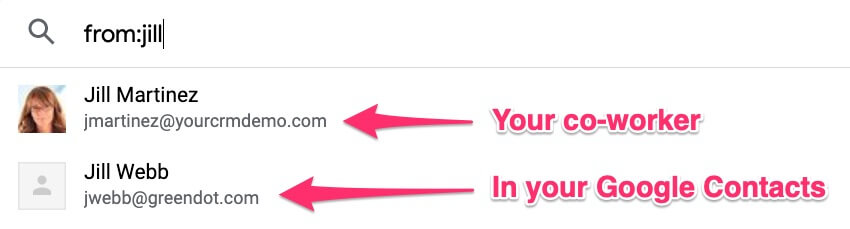
2. Conversely, you may want a list of all recent emails you sent to Jill. You can use the following search term:
from:me to:jmartinez@yourcrmdemo.com
3. Here is a Gmail search operator you can use to find emails you received from Jill that contained a file attachment of any kind:
from:me to:jmartinez@yourcrmdemo.com has:attachment
4. Find emails you received from Jill that contained a specific type of file attachment, such as a spreadsheet:
to:me from:jmartinez@yourcrmdemo.com has:spreadsheet
Note: if Jill shared a Google Sheet with you from within the Sheet itself, the above Gmail search operator will not yield a result, as invitations to edit or view a file are sent from drive-shares-noreply@google.com, not from Jill’s email address. Instead use:
to:me from:jill has:spreadsheet
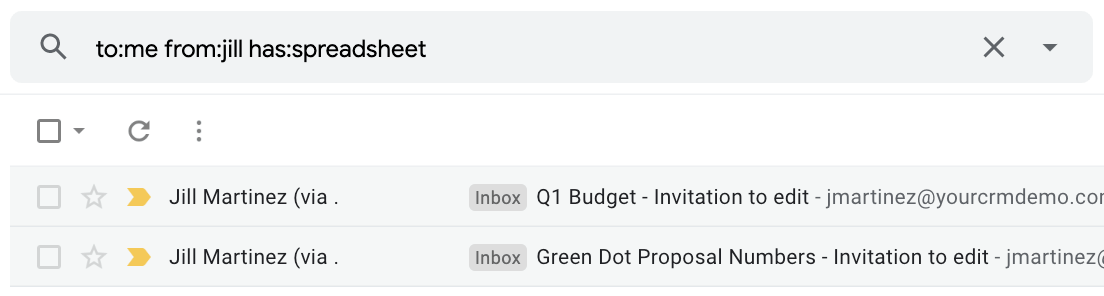
5. Add one or more words to any of the above searches to narrow the results. In this case, you want to narrow the search to only Google Sheets with the word proposal in the file name or within a cell.
to:me from:jill has:spreadsheet proposal
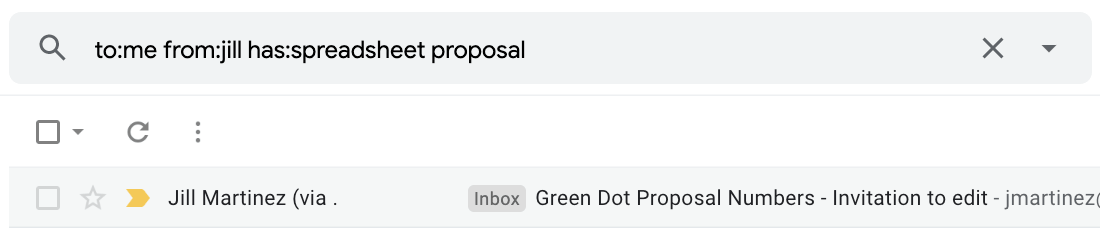
To further refine the search to only include Google Sheets that Jill shared with you that have the word proposal within the subject, use:
to:me from:jill has:spreadsheet subject:proposal
6. Restrict any search to emails since a certain date. For example, you can add 2019-01-01 to the search string to only show emails that were sent to you from Jill since the beginning of 2020:
to:me from:jmartinez@yourcrmdemo.com after:2020-01-01
7. Many organizations use Chat within Gmail. Use the in:chats operator to find all chat messages from Jill that contain a specific word.
from:jill is:chats approved

8. Use the in:[label] Gmail search operator to quickly get to a label. For example, since the Spam folder tends to be “buried”, you can get to it faster by typing:
in:spam
9. As with Google web searches, you can use quotation marks to find emails based on exact text matches.
“next week’s meeting”
TIP
You can save a Gmail search string as a Filter.
First click on the show search options down arrow:

Then, click on Create Filter:
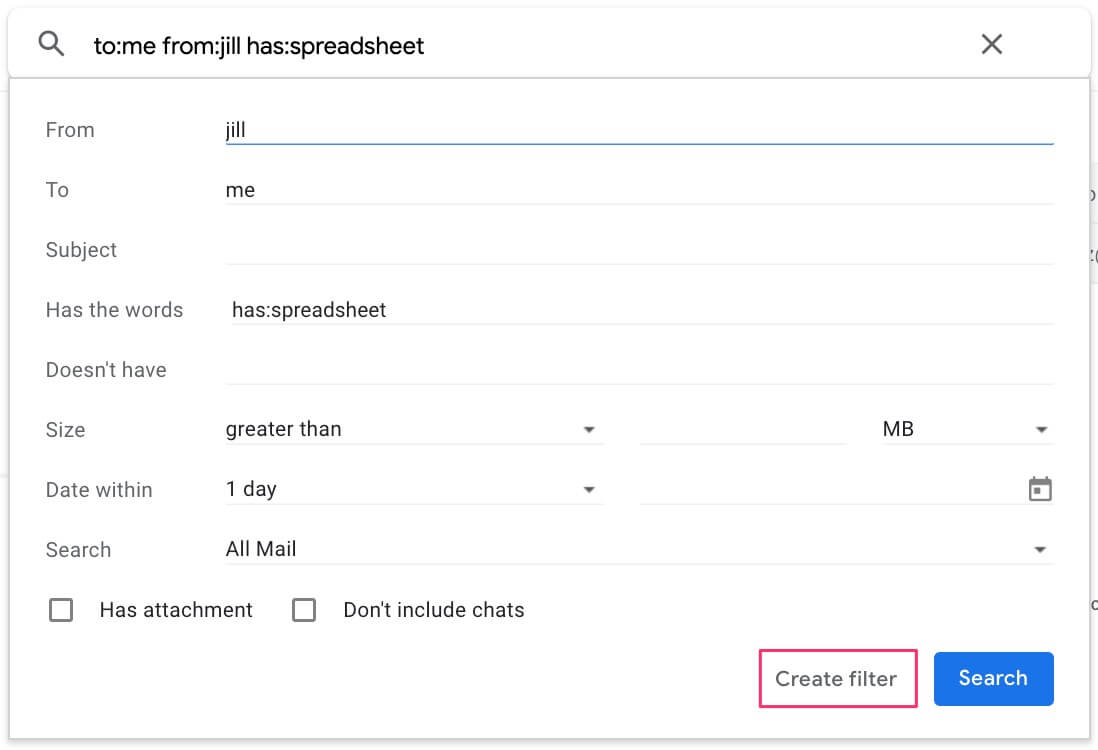
10. Can’t find an email in which someone shared a Google Doc with you? It’s because the email didn’t come from them. Here’s how to search:
from:docs.google.com
If you want to narrow your search to shared docs that contained a specific string, you can add the string in quotes like this:
from:docs.google.com “frequently asked questions”
With these examples as a foundation, you can experiment with different forms of Gmail search operators.


