One of the things that has prevented some organizations from switching to Google Workspace is that they still would need to maintain and/or purchase Microsoft 365 licenses for most of their users.
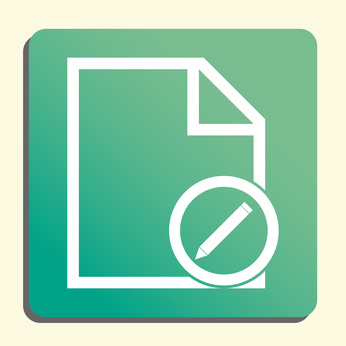
However, Office licenses may only be needed for a few power users within an organization, as there are two ways that any user can open and edit Microsoft Word, Excel, or PowerPoint files using Google Drive.
“Power users” can include those who work with large Excel spreadsheets or rely on macros within certain Excel spreadsheets. It can also include those who need to exchange redlined Word documents with third parties.
There are two ways that Google Workspace users can edit Office files without Office software.
1. Convert, Edit, Save Back
The first way is to convert a Word, Excel, or PowerPoint file to its corresponding Docs, Sheets, or Slides format. Converting a file will unlock a number of features within Google Apps, such as the ability to invite other Google Workspace or consumer Gmail users to edit, comment or chat within the opened file collaboratively.
After editing a file, a Google Workspace user may want to email the updated file to someone outside the organization who is using Office but whose organization is not using Google Workspace.
After making edits, a user can simply save the file back to an Office format using File > Download as from the menu. Of course, saving to an Office format also applies to any file originally created in a Docs, Sheets, or Slides format.
2. Open and Immediately Edit
The second way for a Google Workspace user to edit a Word, Excel, or PowerPoint file is to install a Chrome extension.
With this extension, an Office file can be edited without first converting it to a Google format. In edit mode, the Chrome address bar will begin with chrome-extension://:

Changes to the file will be automatically saved.
Remember that all Google Workspace users have an instance of Google Drive. Google Drive can store native Google files (Docs, Sheets, Slides, Drawings, My Maps, etc.) and non-native files (Office files, images, PDFs, etc.)
Many non-native file types can be viewed in Google Drive. But only files with the following formats can be edited in Google Drive using the Chrome extension:
.doc
.docx
.xls
.xlsx
.ppt
.pptx
Office Files and Chromebook Users
The Chrome extension is installed on Chrome OS by default. That means that Chromebook and Chromebox users do not need to take any specific action.

