There are several reasons an organization may want to have multiple domains associated with its Google Workspace account.
First, we’ll look at some of the reasons for having multiple domains. We will then provide instructions on how to associate additional domains with your Google Workspace account.
A company rebranding
If you change your company name or brand, you will likely get a new domain to reflect that brand. For example,
Old Brand & Domain: Abbott Solar – abbottsolar.com
New Brand & Domain: Abbott Power – abbottpower.com
After changing your organization’s brand, you will want emails sent to both lisa@abbottsolar.com and lisa@abbottpower.com to go to Lisa’s inbox — perhaps indefinitely. Why? Because many people will continue to use the old domain when sending emails to employees.
We will refer to this scenario in several examples below.
A merger or an acquisition
Let’s say your business acquires another business. This is a variation of the rebranding scenario described above. You’ll likely want to connect the acquired company’s domain to your Google Workspace account.
Options for adding your new domain
A primary domain swap
You can make your new domain your Google Workspace primary domain. However, it’s a somewhat involved process. Depending on your internal IT expertise, it may be worth engaging a Google Workspace specialist to perform a “primary domain swap.”
Your original domain can then become either a domain alias or a secondary domain to the new primary domain.
Make the new domain an alias of the old domain
This is easier than a primary domain swap. However, the disadvantages to keeping the old domain as the primary domain are:
- All users will need to continue to log into Google Workspace with the [old] primary domain address
- Shared Google Drive files and Calendar invites will display the old email address of the user to the recipient
If you take this route, here are the steps.
1. In Google Workspace Admin Console, navigate to Domains > Manage Domains. Then, click the Add a domain link. Type in the new domain name.
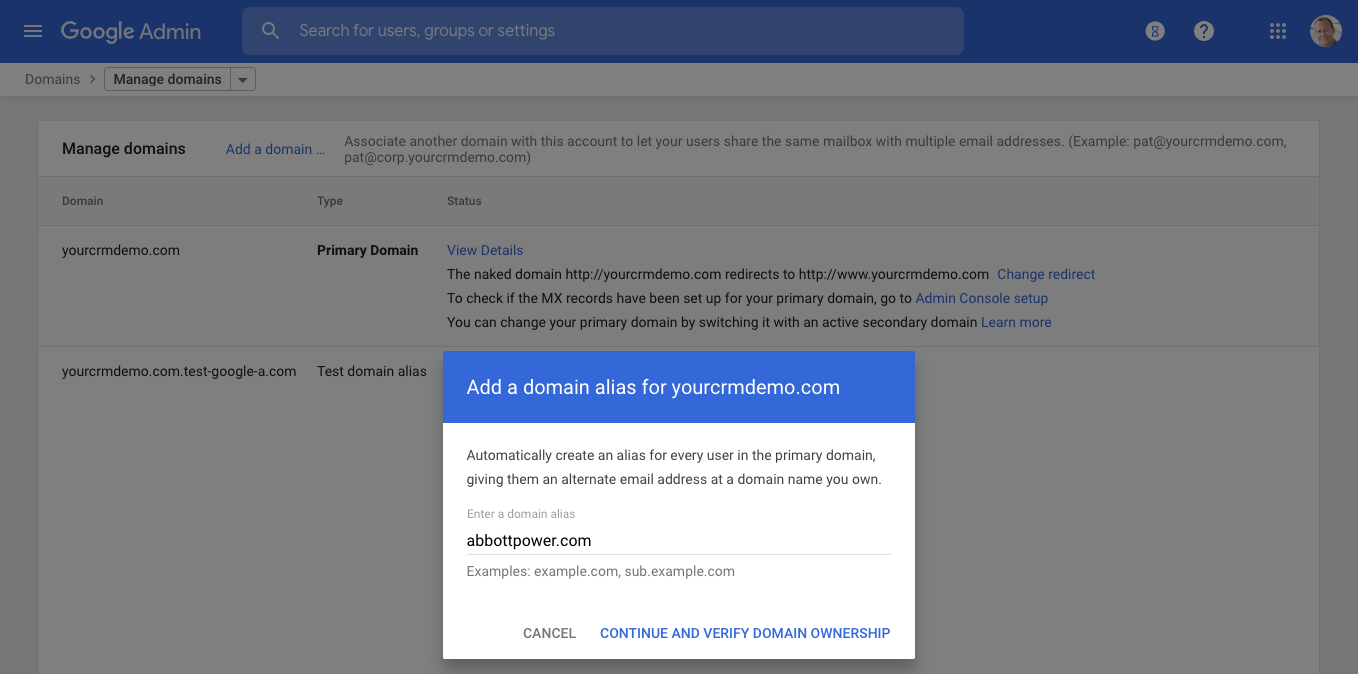
You will need to verify ownership of the domain. There are host-specific steps for many domain hosts.
2. Configure the MX settings within your domain host. Google provides step-by-step directions on how to do this for many hosts. You can also copy the MX settings you used for your primary domain.
3. Instruct each user to go into their Gmail settings, Accounts, and Import tab and set their default “Send mail as” to their email address for the new domain—lisa@abbottpower.com in our example above. The user should make sure the Treat as alias checkbox is checked.
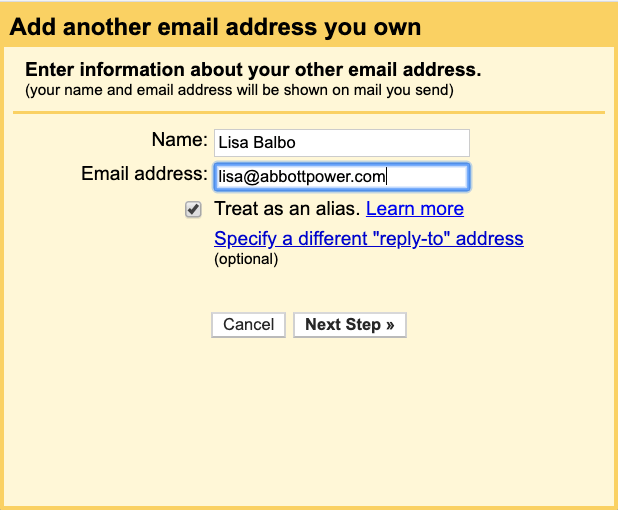
Inclusion of additional multiple top-level domains
The best way to associate additional top-level domains such as the following with your Google Workspace account is to add them as domain aliases.
abbottsolar.com
abbottsolar.net
abbottsolar.us
abbottsolar.org
If you own multiple top-level domains for your brand, you can cover your bases by adding the domains to your Google Workspace account.
Google allows for adding up to 20 domain aliases.


