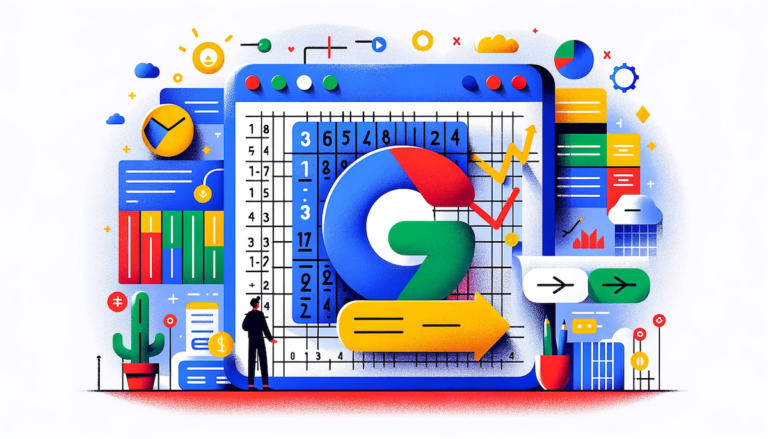Google Sheets, a widely used spreadsheet app, offers many functions to streamline data handling.
Among these, the SUMIF is a particularly popular function for business users, providing the capability to perform conditional sums within large datasets.
You may not have used the function if you aren’t an accountant or financial analyst.
What is SUMIF?
The SUMIF function in Google Sheets is designed to add values in a range based on a specific condition.
It simplifies data analysis by allowing you to sum only values that meet specific criteria. The function’s syntax is straightforward:
=SUMIF(range, criterion, [sum_range])
- range: The range of cells to which you want to apply the criterion.
- criterion: The condition that must be met for a cell in the range to be included in the sum.
- sum_range (optional): The actual cells to sum. If omitted, the cells in the range are summed.
Commonly summed elements include costs, prices, income transactions, and item quantities.
In the following example,
- The range is Column B, our three regions
- The criterion is rows in Column B containing “West”
- The sum_range is Column G — the total sales figures for those rows
It’s easy to see the western region is underperforming.
=SUMIF(B:B, “West”, G:G)
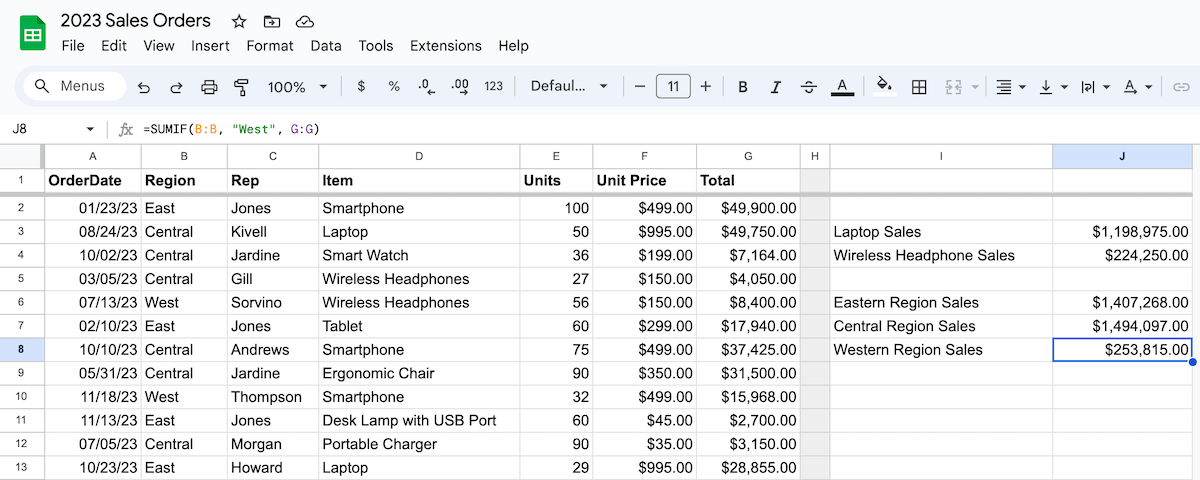
Real-World Applications
If you haven’t used SUMIF, some real-world uses may give you ideas about how to use the function within your environment.
Financial Analysis
Calculate the total sales for a specific product category in a spreadsheet with sales data for different products.
This allows for quick analysis of the performance of different product categories.
Project Management
Project management scenarios where you might need to sum values based on specific conditions.
Banking Transactions
Calculate the total value of all transactions before a given date or for a specific expense or income category.
For example, if you download your business’s bank statement as a CSV or an XLSX file and then open it in Google Sheets, you can use SUMIF to see the total of a specific expense or income.
Inventory Management
In a table listing the consignments of food items from different suppliers, SUMIF can determine the sum of the amount related to a particular food.
Sales Performance Tracking
Generate customized reports that provide insights into specific aspects of data, such as geographic sales trends.
Expense Patterns Analysis
SUMIF can analyze expense patterns in a business.
Performance Metrics Calculation
SUMIF can calculate performance metrics based on specific criteria.
It can also handle wildcard characters for more flexibility in calculations.
The related SUMIFS function allows for multiple ranges and associated criteria. The difference is you start with the sum_range — Column G in this example.
=SUMIFS(G:G, B:B,”East”,D:D,”Smartphone”)
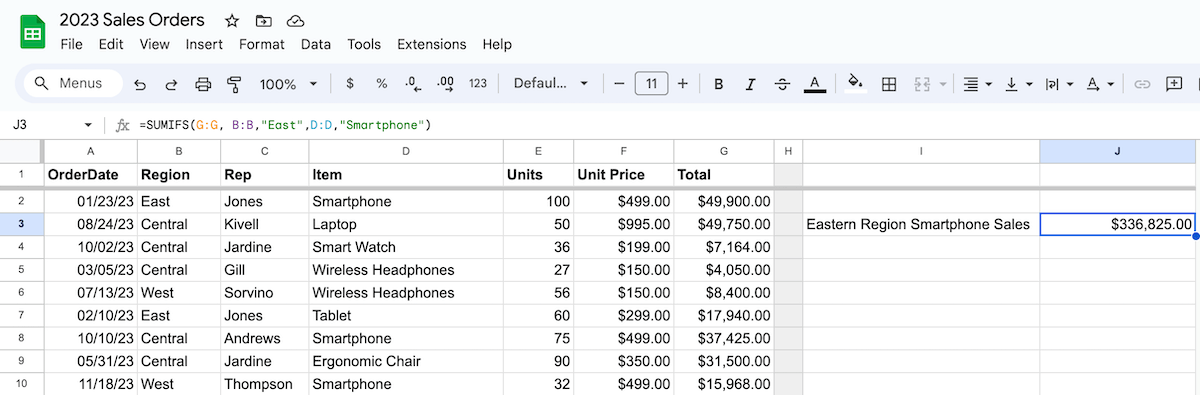
The SUMIF function in Google Sheets is more than just a formula — it’s a tool that empowers business users to make informed, data-driven decisions.
By enabling efficient data segmentation and summation based on specific criteria, SUMIF saves time and provides deeper insights into various aspects of business operations.