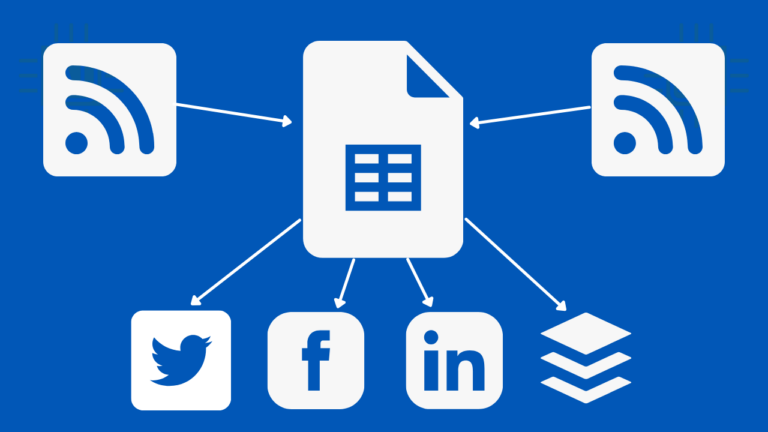By setting up Google Sheets as a free RSS (and Atom) reader with social posting formulas, you can share your content — and the content of others — on social channels more quickly and easily.
The Sheets IMPORTFEED function lets you create a self-updating repository of selected blog & news article content that you can share with your social media followers.
In this post, we’ll explain how this works. We’ll show you how to create Google Sheets formulas for one-click social sharing of blog posts and articles on X (Formerly Twitter), LinkedIn, Facebook, and Buffer (a social sharing platform).
What is an RSS reader?
Most (but not all) blogs and news sites have an RSS or Atom feed.
The feed is a semi-structured (XML) file that contains titles, descriptions, URLs, publish dates, and more for recent posts.
Different platforms present different information in the XML file. Here’s what the markup of a WordPress blog item looks like:
<title>Using IMPORTRANGE in Google Sheets in Business</title>
<link>https://www.lexnetcg.com/blog/google-sheets/importrange/</link>
<dc:creator><![CDATA[Steve Chipman]]></dc:creator>
<pubDate>Wed, 17 Jan 2024 02:30:36 +0000</pubDate>
<category><![CDATA[Google Sheets]]></category>
<guid isPermaLink="false">https://www.lexnetcg.com/?p=8683</guid>
<description><![CDATA[<p>IMPORTRANGE is a function in Google Sheets that allows users to import a range of cells from one spreadsheet to another. This function is helpful for businesses that work with multiple spreadsheets and need to ... <a title="Using IMPORTRANGE in Google Sheets in Business" class="read-more" href="https://www.lexnetcg.com/blog/google-sheets/importrange/" aria-label="More on Using IMPORTRANGE in Google Sheets in Business">Read more →</a></p><p>The post <a href="https://www.lexnetcg.com/blog/google-sheets/importrange/">Using IMPORTRANGE in Google Sheets in Business</a> appeared first on <a href="https://www.lexnetcg.com">Lexnet</a>.</p>]]></description>This is not very user-friendly, is it? The job of an RSS reader is to transform the XML file’s markup language into a more human-friendly and usable format.
You can add each blog to a separate sheet if you have go-to websites that you use as sources for social media sharing — or just for keeping yourself informed.
If you use Google Alerts, you can discover the RSS feed for any Google Alert you create and then add it to a sheet within Google Sheets.
Function Syntax
=IMPORTFEED(url, [query], [headers], [num_items])
- URL (the RSS feed URL) varies by platform — see examples below
- query is the word ‘items’ followed by a space and then ‘title,’ ‘description,’ ‘author,’ or ‘URL’
- headers should be TRUE
- num_items can be any number — try 100 to start
Pull your first feed into a Google Sheet
Here’s how it works.
1. In cell A1 of a sheet, add a blog’s RSS feed URL. For the blog you are now reading, the feed URL is:
2. In cell A3, add this formula for the blog post title:
=IMPORTFEED(A1,”items title”, TRUE, 100)
3. In cell B3, add this formula for the blog post URL:
=IMPORTFEED(A1,”items URL”, TRUE, 100)
4. In cell C3, add this formula for the date that the blog post was published:
=IMPORTFEED(A1,”items created”, TRUE, 100)
The “100” represents the number of posts to display. This can be any number, but all three formulae should have the same number.
Example Feeds
Different platforms have different RSS feed URLs. For blogs that don’t use one of the more common content management systems (CMSs), discovering the RSS or Atom feed may take some trial and error.
To discover what platform a website is using, you can use the Wappalyzer browser extension.
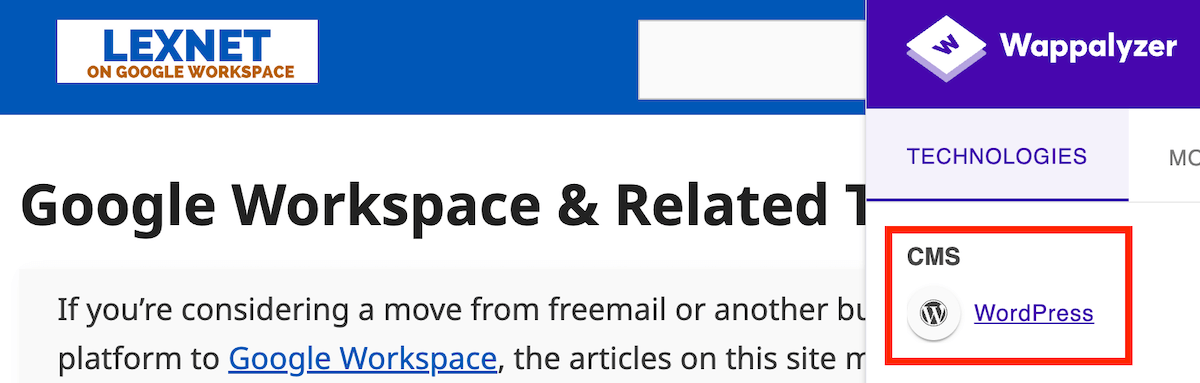
Here are the RSS feed formats for some standard CMSs:
WordPress
The default feed for all WordPress.org sites is simply:
WordPress users should note that the number of items that appear in the blog feed is set in the Reading Settings.
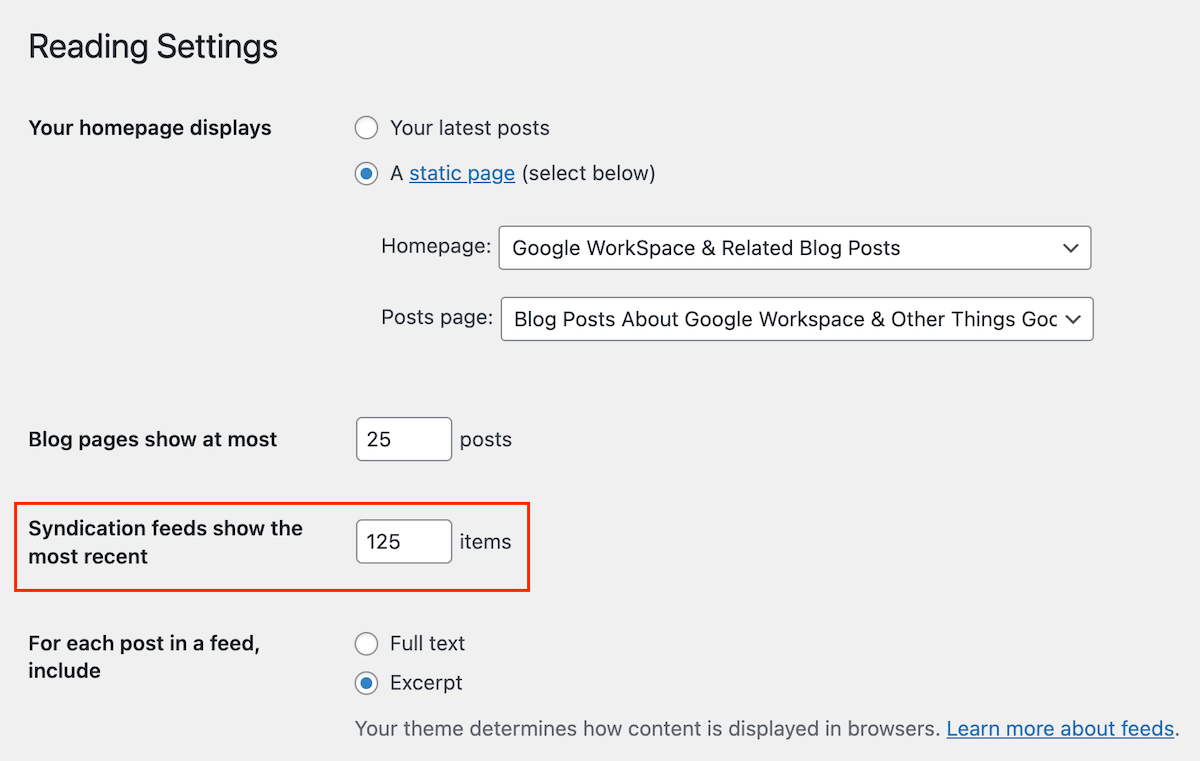
Squarespace
Many small businesses use Squarespace. The URL format for the RSS feed includes the blog folder name:
https://www.accountingtools.com/articles/?format=rss
Wix
Wix is a popular website builder. The Wix blog uses an Atom feed. Here is an example URL:
https://www.goldkeystorage.com/blog-feed.xml
Blogger/Feedburner
The RSS feed is via FeedBurner, which Google also owns for blogs that use Google’s Blogger. The Google Workspace Updates blog is an example of this.
https://feeds.feedburner.com/GoogleAppsUpdates
The disadvantage to the RSS reader for Blogger is that the returned URLs are proxies that forward to the original article. However, that can be solved using a formula that transforms the URLs into direct links to blog posts.
=”https://workspaceupdates.googleblog.com//”&MID(G4,1,4)&”/”&MID(G4,6,2)&”/”&RIGHT(F4,(LEN(F4)-64))
Google Alerts
If you use Google Alerts, you know that this service lets you monitor the web based on your specific search terms.
There is an RSS link at the bottom of every Google Alert email. You can append this URL with ?output=atom and then use that in cell A1 of your Google Sheet.
https://www.google.com/alerts/feeds/12345678901234567890/1302740638077208405?output=atom
Alternatively, while setting up a Google Alert, there’s an option to “Deliver to” an RSS feed. You can then click on the RSS icon in My Feeds.
Since the returned URLs for Google Alerts feeds include tracking code, we use this formula in the Google Sheet to return the source URL:
=MID(B4,43,(SEARCH(“&ct=ga”,B4)-43))
Less Common Websites & Custom Platforms
Here is an example of a blog that is not served up from a common platform such as WordPress, Blogger, or Wix:
Zapier
https://zapier.com/blog/feeds/latest/
RSS Feed Generators
You can use a third-party RSS feed generator, such as RSS.app, to create a feed from any source. For example, if you set up your topics and sources in Google News, you can use RSS.app to create feeds.
Formulas For Social Sharing Links
Last, you can add columns in your sheet for sharing content on X, LinkedIn, or Facebook. If you are a Buffer subscriber, you can create a column for that.
These providers occasionally change the syntax for sharing content on their platforms.
Fill down the respective columns with these formulas:
=hyperlink(“https://twitter.com/intent/tweet?text=”&A3&”+”&B3&””, “X”)
=hyperlink(“https://www.linkedin.com/cws/share?url=”&B3&””, “LinkedIn”)
=hyperlink(“https://www.facebook.com/share.php?u=”&B3&””, “Facebook”)
=hyperlink(“https://bufferapp.com/add?url=”&C3&”&text=”&A3&””, “Buffer”)
Now, you can easily click on any of these links in your Sheet to share content on a social channel.