When using Google Meet for your business meetings, an office background will give you a more professional look than, say, a background of a beach or a forest.
Google added a feature to Google Meet in 2020 to replace your backdrop. While Meet includes a number of stock backgrounds, you can upload one or more backgrounds of your choosing.
In 2023, Google introduced a paid add-on for generating AI images on the fly. More on that below.
The ideal custom background image for Google Meet has a 16:9 aspect ratio, which matches the dimensions of the participant video frame in Meet. With other aspect ratios, the vertical or horizontal sides of the image will be automatically cropped.
Video Quality When Using a Background
Before we discuss office backgrounds, here is a note about video quality when using a background.
If you have used a Google Meet custom background, you may have noticed that your likeness can get distorted at the fringes. If you move too quickly, you may have seen even more distortion.
This is because a sharp foreground subject (you) relies on a consistent color behind the subject. Any consistent color background will work.
There’s an AI for that: RunwayML lets you remove and replace video backgrounds — similar to how Google Meet does this in real time.
Adding an Office Background
There are both free and paid stock photo sources for office background images. There are also AI image generators, including one from Google.
Pexels
With a green screen in place, when you upload a custom background office image, such as this free one posted on Pexels by Marc Mueller, the edges around you will be sharper, and the background will look more realistic.
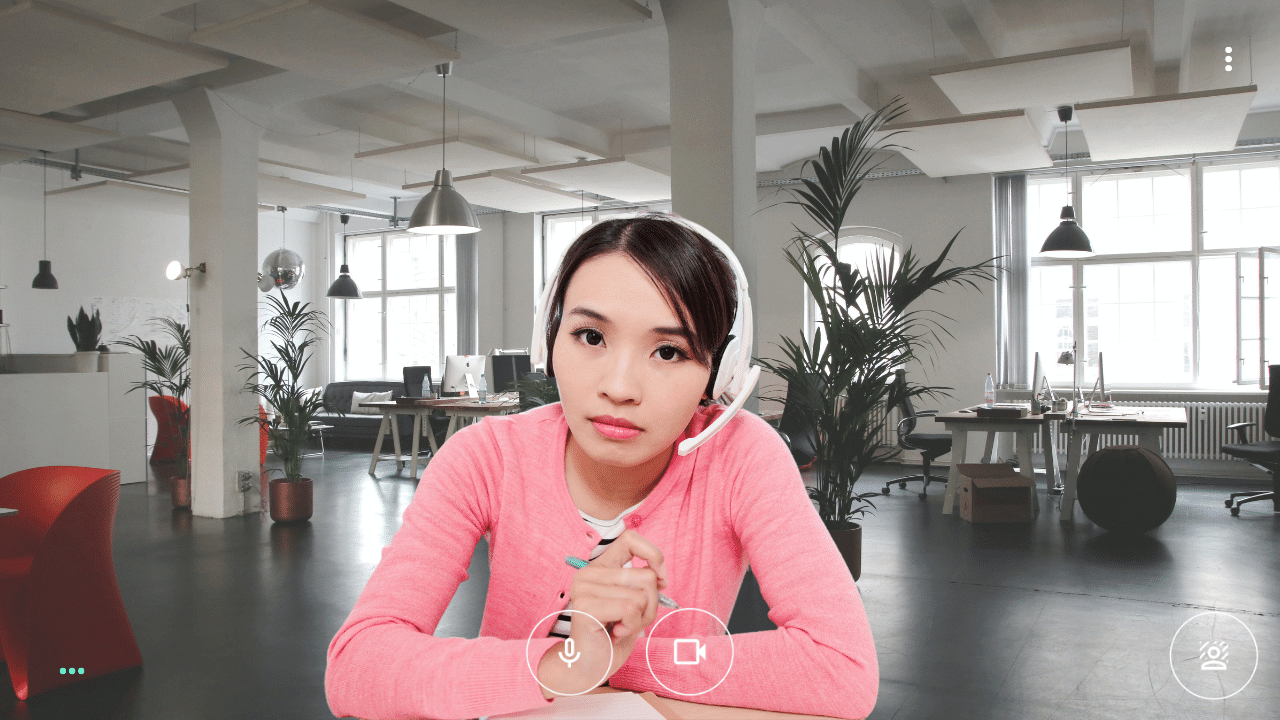
Most photos do not have a 16:9 aspect ratio — 4:3 is typical. The above photograph of an office from Mark Mueller is 16:9 — which is what you want for your Meet background dimension.
In terms of pixels, commonly used sizes are 1280×720 and 1920×1080.
Unsplash
Here is another example of background office wallpaper. This one was posted on Unsplash by Alesia Kazantceva. Like Pexels, Unsplash allows for free downloads.

Paid Stock Image Services
There are also premium photo site options such as Shutterstock and Adobe Stock. As you can see from the watermark, this office background is from DepositPhotos.

Midjourney (AI)
Midjourney v5 allows you to create any background you can imagine. Here’s an example:

With the proper physical and virtual office background, you can give yourself a more professional appearance while on a Google Meet.
Duet AI for Google Workspace Enterprise
A paid add-on for Google Workpace, Duet AI lets users generate Google Meet backgrounds on the fly.

While Google’s generated images are less realistic than Midjourney’s (as of the Duet AI release date), attendees have commented positively about them.


