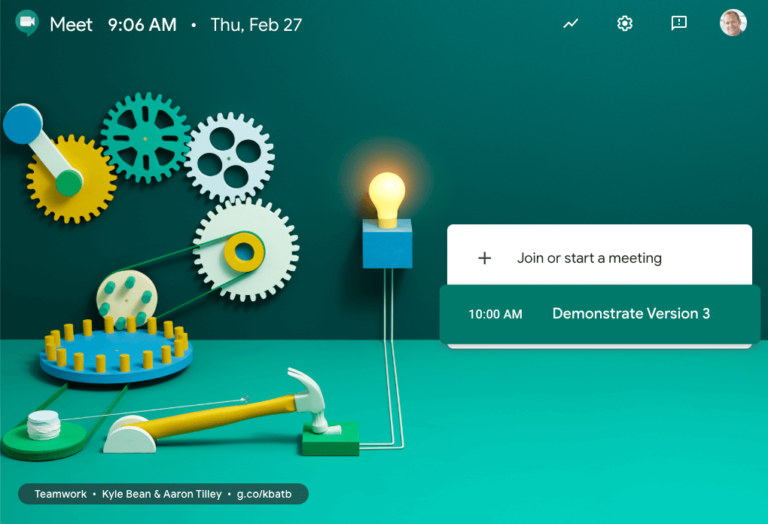Google Meet, available to Google Workspace and consumer Gmail users, is an easy-to-use browser-based meeting application. As do all online meeting apps, Meet supports camera, audio, and screen sharing.
As far as audio hardware goes, there are several options. Of course, some work better than others, depending on the environment the meeting host or attendee is in.
Remember that just one attendee who introduces too much ambient noise can degrade the meeting experience for all attendees.
1. Computer microphone and speakers
Using your computer’s built-in audio function is viable if you are in an office with a closed door.
Computer microphones can pick up background noise and create an echo. For example, using your computer’s mic and speakers in a coffee shop will likely create a distraction during a Google Meet meeting.
Noise cancellation, an available setting in Google Workspace Business Standard Edition and above, will help in this situation.
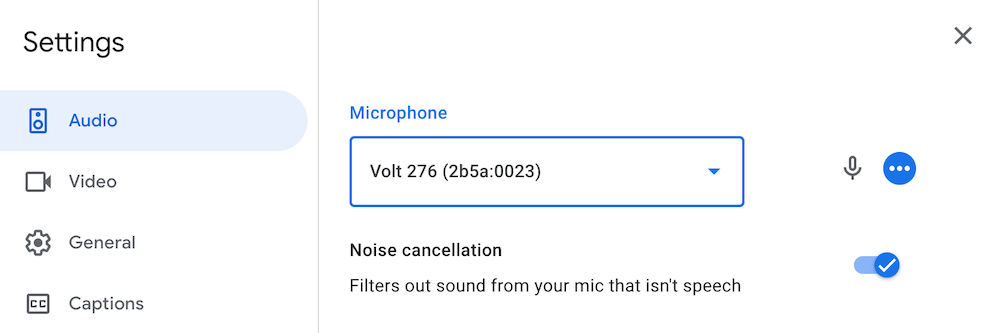
2. Apple AirPods & Google Pixel Buds
Apple AirPods can be paired with any Bluetooth-compatible computer or mobile device. The microphones in AirPods do not pick up as much ambient noise as a computer’s microphone.
Pixel Buds can be purchased from the Google Store.
Less expensive wireless earbuds are available on Amazon.
3. USB Headset
A USB headset works across PCs, Macs, and Chromebook. A headset with a noise-canceling transmitter blocks out ambient noise.
A USB business headset brand to consider is Poly Blackwire. Poly also produces Bluetooth headsets.

4. Google Meet USB and XLR Microphone Options
A studio-quality microphone is an option if you want your voice to come across clearly and authoritatively. This will give your voice a podcast-quality sound.
USB Microphone
A dynamic USB microphone like the Rode Podcaster is a good option for a Google Meet microphone.
A desk boom for the mic is a plus, as it lets you view your screen from a natural position.
XLR Microphone
If you want to use an XLR mic such as the Lewitt LCT 240 PRO, Shure SM7B, or Heil PR 40, the Universal Audio Volt 2 USB Audio Interface will give your voice a rich, full sound with its Vintage Mic Preamp mode.

The more expensive Volt 476 adds Universal Audio’s 1176 FET-style compression.
The Volt’s headphone port lets you both monitor your own voice and hear sound from the computer. You can get an adapter if you want to use a wired earpiece or earbuds with a 3.5mm jack.
Listening through Bluetooth headphones or earphones would require plugging a Bluetooth transmitter into the headphone port.
5. Join the meeting from a mobile phone app
You can attend a Google Meet from your mobile phone using the Google Play or iOS app. Of course, this will make any shared screen more difficult to see than on a desktop computer.
6. Dial in from a mobile phone
All the options above are VoIP (Voice over Internet Protocol), which means audio and video are on the same connection.
While dialing in from a mobile phone means that an attendee will have two connections to the meeting, this may be the best available audio option in some situations.